Excel Index Function:-
The Excel Index function is used to find out the value in a selected array or range by giving a position of the cell in the selected array. We will direct the excel to find out the value of cells on the particular position of the cell. This position can be provided dynamically by the match formula. I will explain it further in the next topics.
The feature of the “Index” function: –
- With the help of the Index Function, we can retrieve the value of the cell in the selected array by providing the position of the cell.
- It helps in getting a particular value of the certain position of the cell in the selected array.
- We can provide position dynamically by the match function.
Explanation of Function:-
Now, We will explain the Arguments of the Function.
=INDEX(array, row_num, [col_num], [area_num])
array: –
An array is that area from which we will get the value of the cell by providing the position of the cell.
row_num: –
The row_num that selected row number or dynamically provided the row number by match function to the excel to get the value of the cell from the selected array.
col_num: –
The row_num that selected Column number or dynamically provided the column number by match function to the excel to get the value of the cell from the selected array.
area_num:-
When we have selected two or more arrays then we will provide the number of the array.
Example of Function: –
I will show you, how to apply the whole function. (using optional also).
From the following table get the value of the selected position of the cell: –
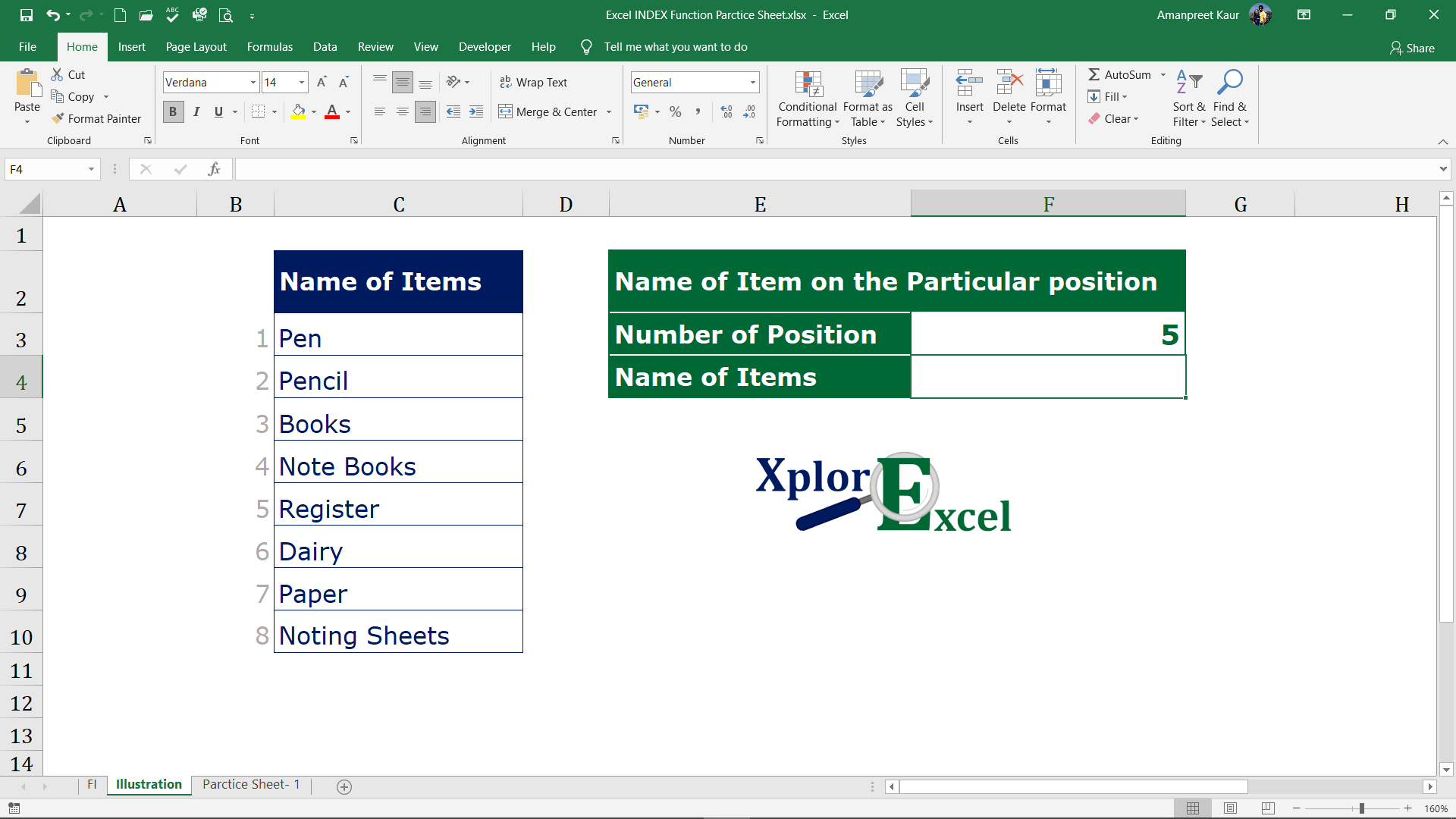
Solution:-
We will Apply the Match function and get the result. This is shown in the following steps: –
Step No. 1:-
We will write the “=Index( ” in the column of the result.
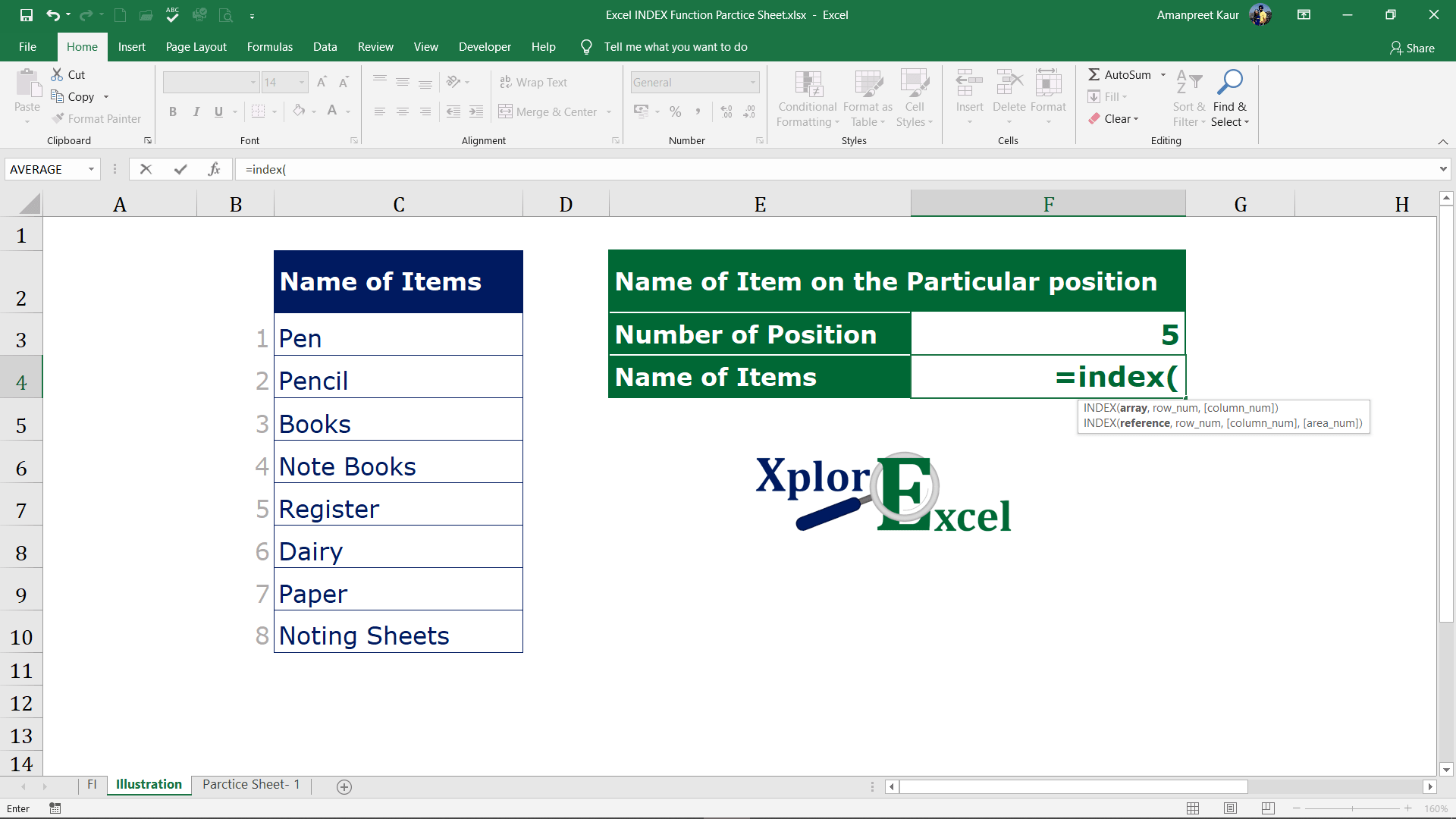
Step No. 2
Now select the cells from which you want to get the value of the particular position.
We can select multiple arrays in single index formula as shown in the following:-
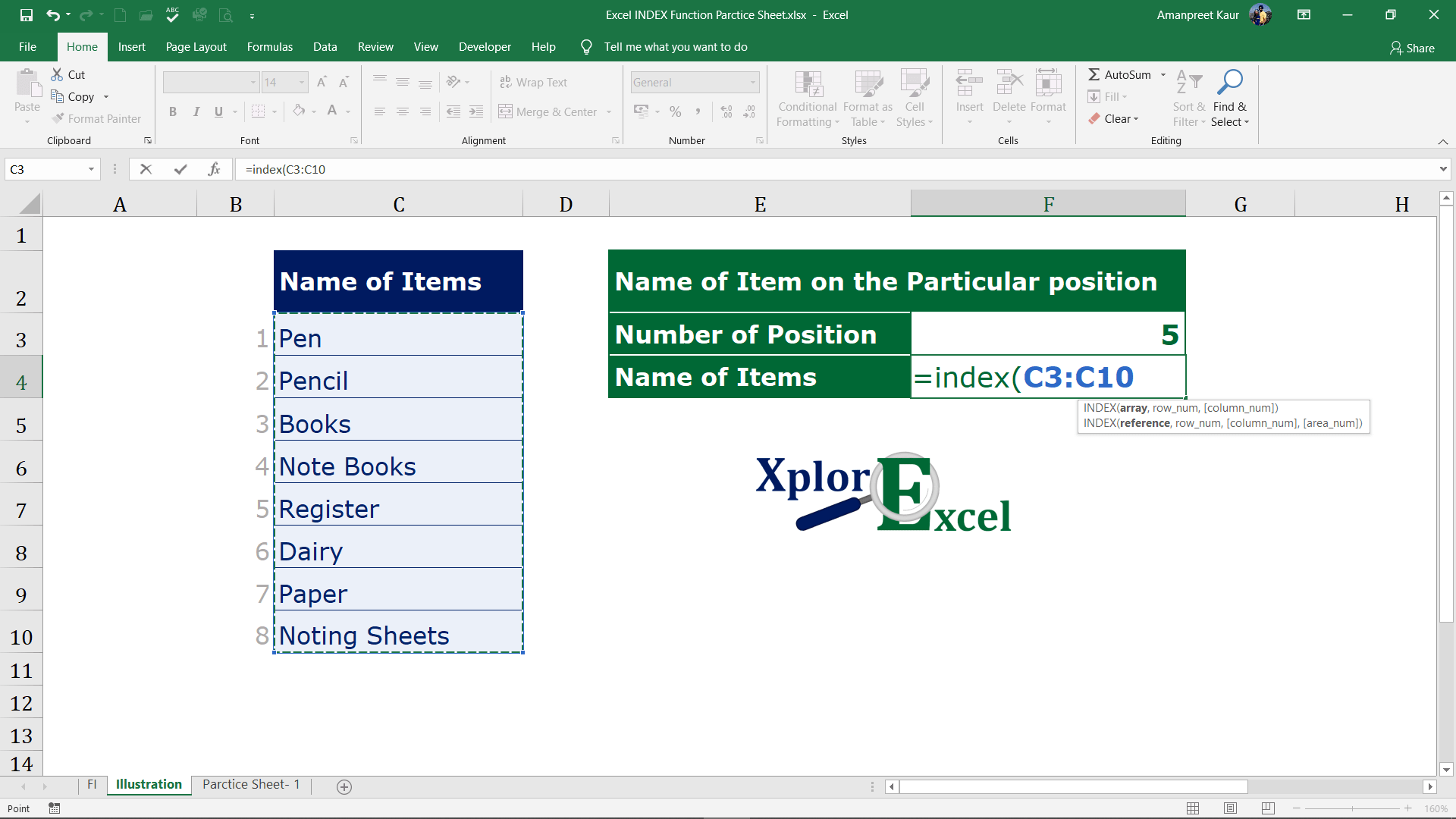
Step No. 3
Now select the position of the value/cell to reference in the row.
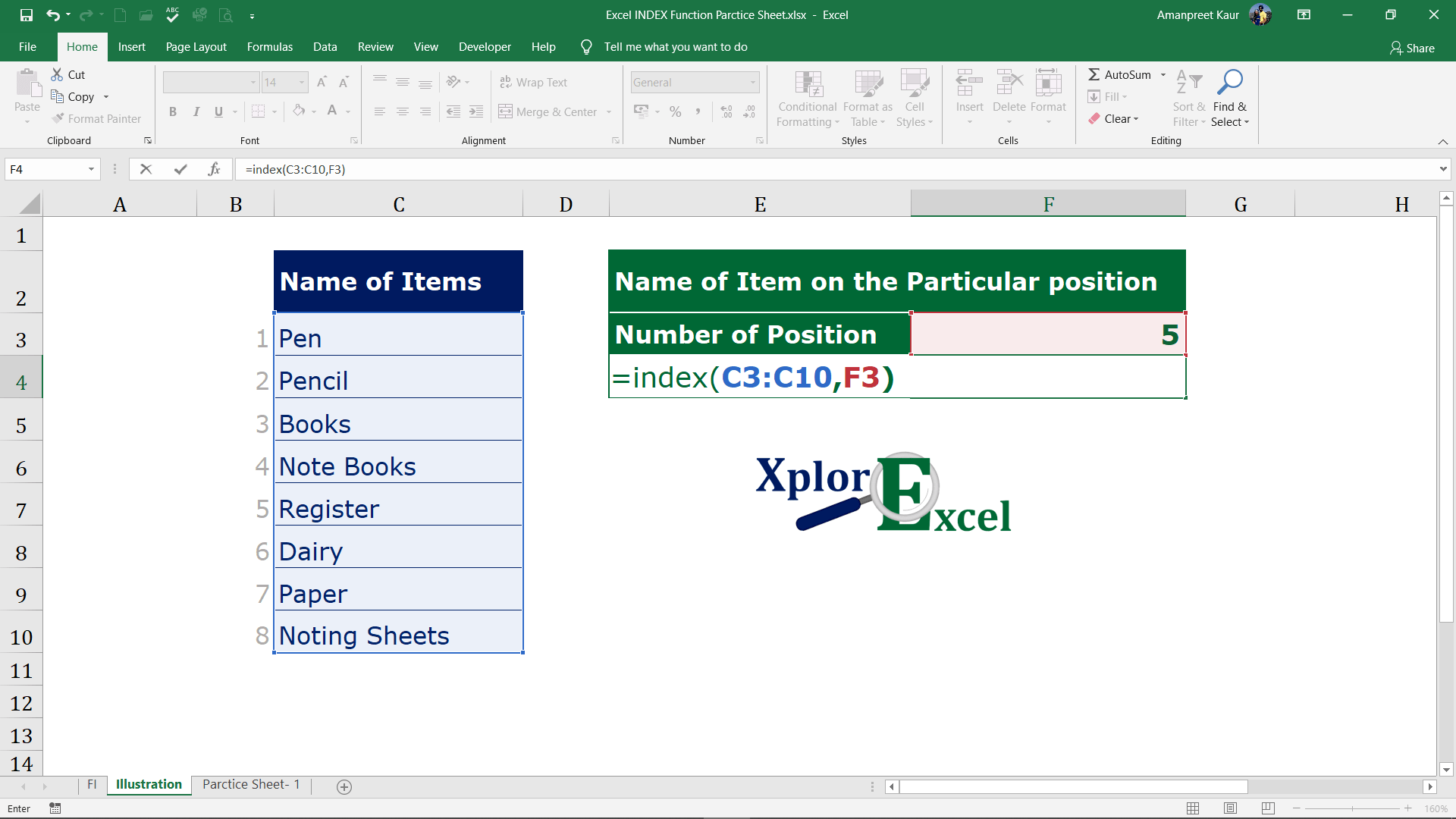
Step No. 5
After all these steps we will get the result shown as follow: –
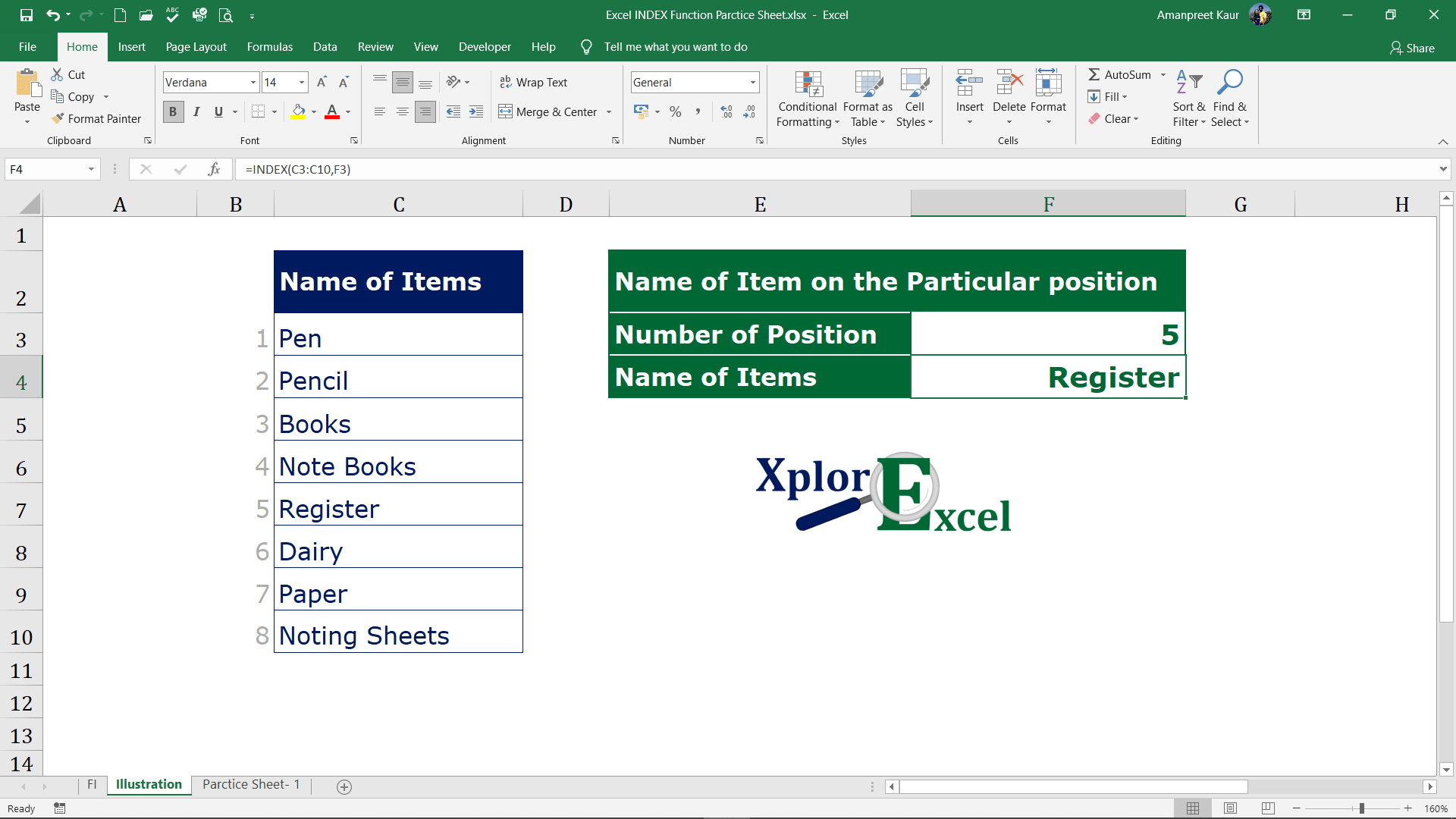
Please Share and write your feedback in a comment box.
to buy the Microsoft Excel Click Here.
Also, Check out the following function of excel: –
- How to use VLOOKUP in Excel – free explanation
- How to use HLOOKUP in Excel – free explanation
- IF Function in Excel – Free Explanation with example
- Excel SUMIF Function – Download practice Sheet
- Excel Match Function- Download practice Sheet
- Excel Index Function – Download Practice Sheet
- COUNTIF Excel Function – Download Practice Sheet



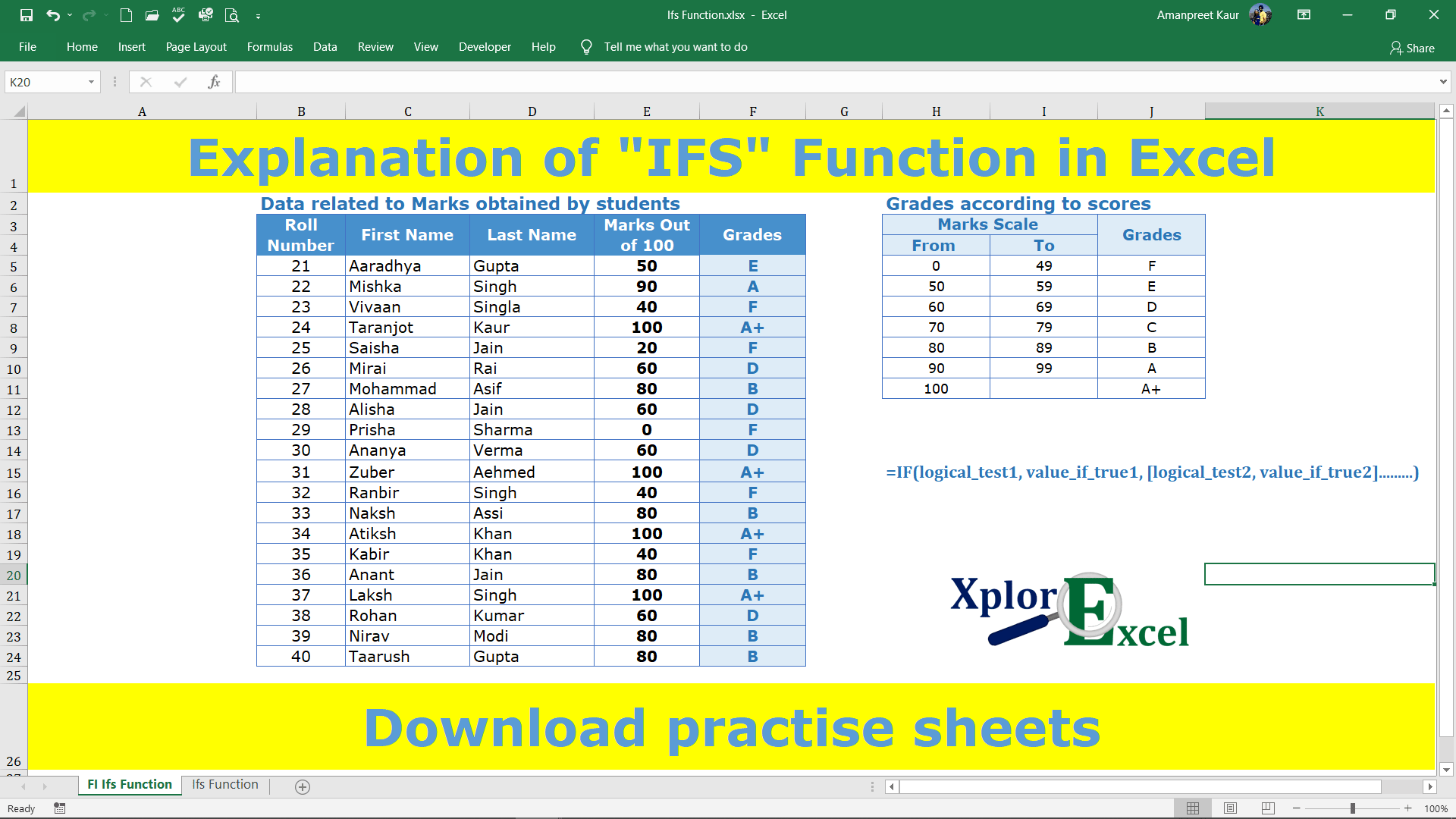
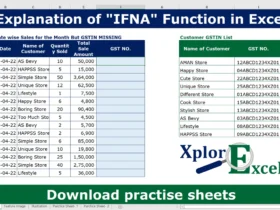
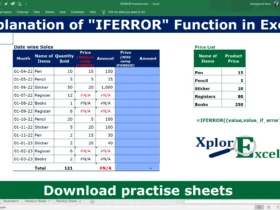

[…] Excel Index Function – Download Practice Sheet […]
I think other web-site proprietors should take this website as an model, very clean and excellent user genial style and design, as well as the content. You are an expert in this topic!