“Sum” Function in Excel: –
The Excel SUM Formula is used, where we need to do the sum of the numerical values in the selected range, cells reference, or table column/row. It can sum together the numerical values in the multiple selected ranges or cell references.
The feature of “SUM” function: –
- With the help of the SUM Function, we can get the total of the numerical values in the selected array, range, or cells.
- It can use further with other excel functions.
- Error-values or text values that cannot be recognized into numbers are not summed by this function.
- The logical values TRUE and FALSE are also not summed.
- Empty cells and text are also not summed.
Explanation of Function:-
Now, We will explain the Arguments of the Function.
=SUM(number1, [number2], [number3], …)
number1: – Number 1 is represented as the first selected cell which we want to sum up.
[number2]: – Number 2 is represented the next selected cell which we want to sum up.
[number3]: – Number 3 is represented the next selected cell which we want to sum up and a process of selection going on.
We can also select range instead of selecting a number individually.
=SUM(range1, [range2], [range3], …)
range1: – Range 1 is represented as the first selected cells which we want to sum up.
[range2]: – Range 2 is represented the next selected cells which we want to sum up.
[range3]: – Range 3 is represented the next selected cells which we want to sum up and a process of selection going on.
Example of Function: –
I will show you, how to apply this function.
From the following table get the total of the amount.
Solution:-
We will Apply the SUM Formula and get the result. This is shown in the following steps: –
Step No. 1:-
We will write the “=SUM( ” in the column of the result.
Step No. 2
Now select the range of cells on which you want to apply the function.
Step No. 3: –
Now, Press enter and get the result: –
Thanks
Please Share and comment your feedback.
to buy the Microsoft Excel Click Here.
Also, Check out the following function of excel: –
- How to use VLOOKUP in Excel – free explanation
- How to use HLOOKUP in Excel – free explanation
- IF Function in Excel – Free Explanation with example
- Excel SUMIF Function – Download practice Sheet
- Excel Match Function- Download practice Sheet
- Excel Index Function – Download Practice Sheet


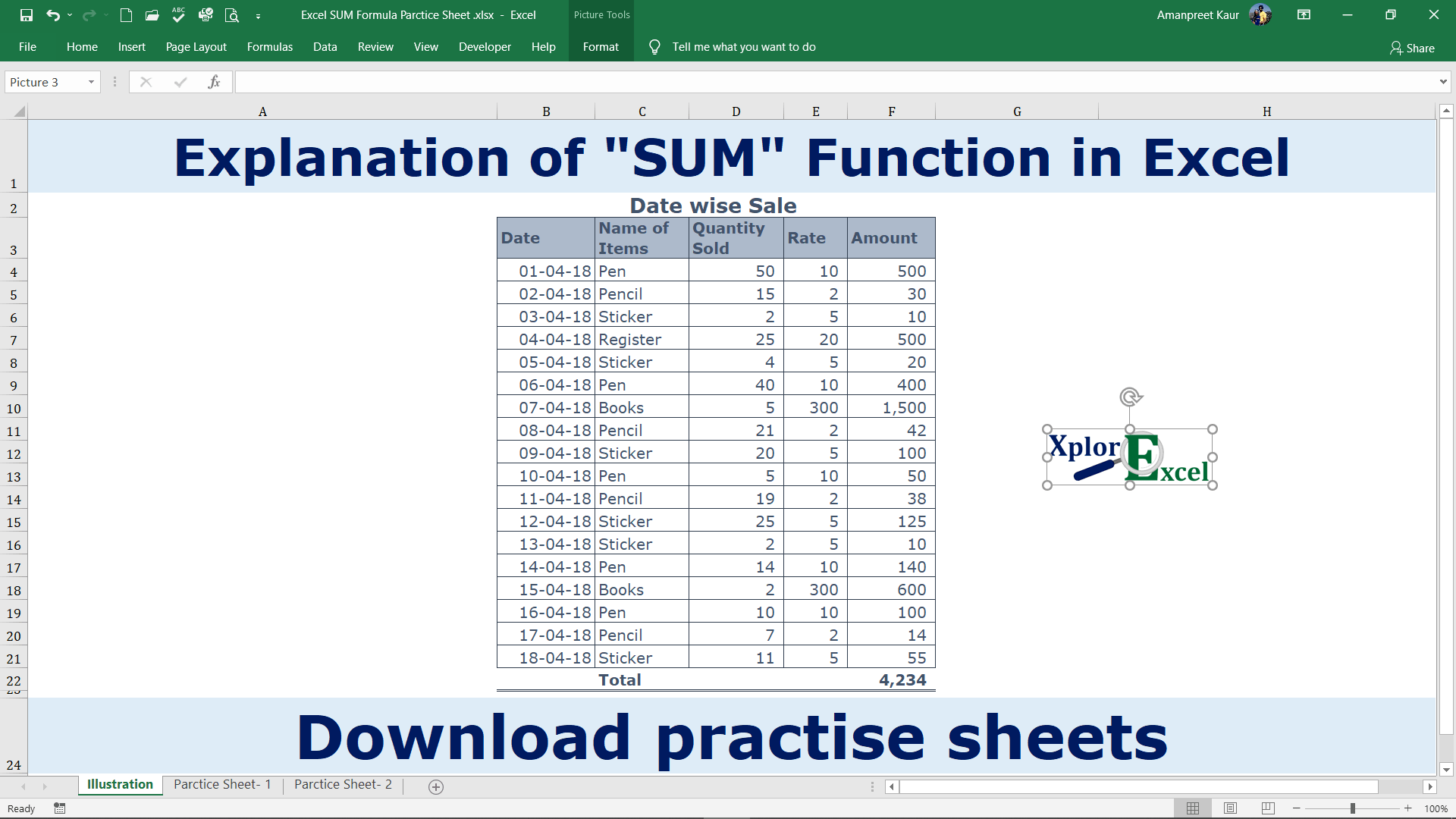
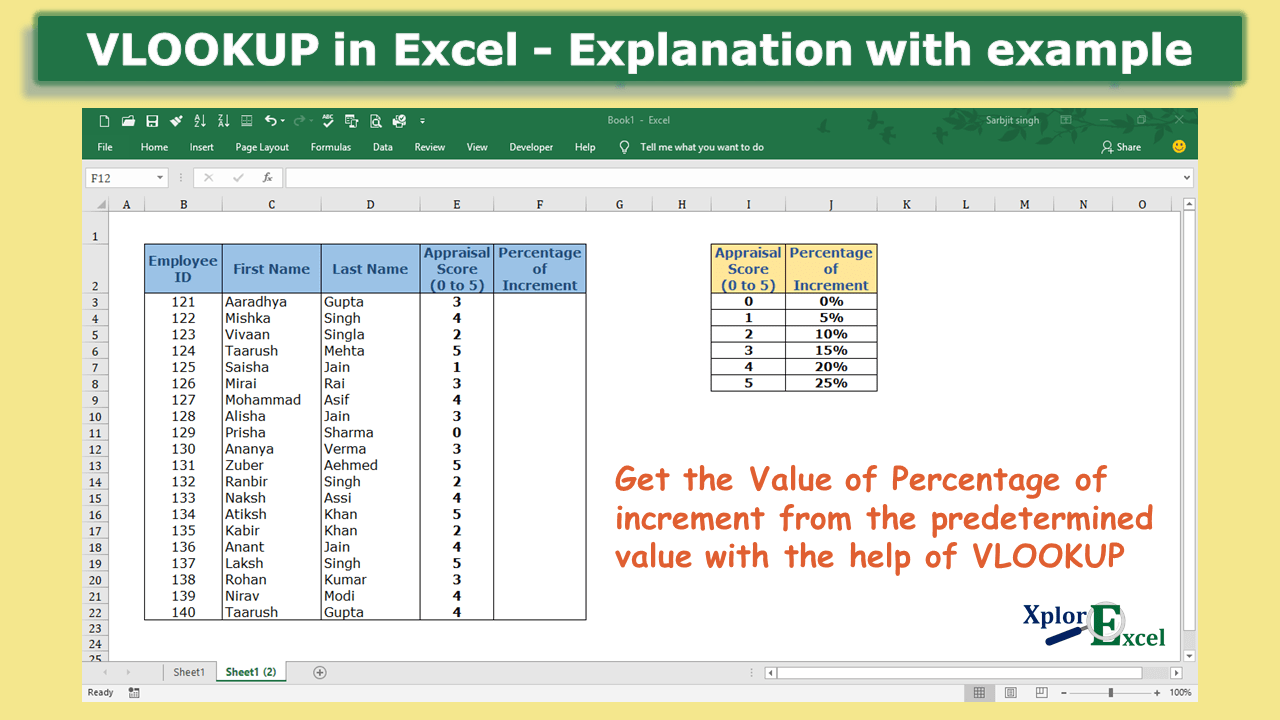

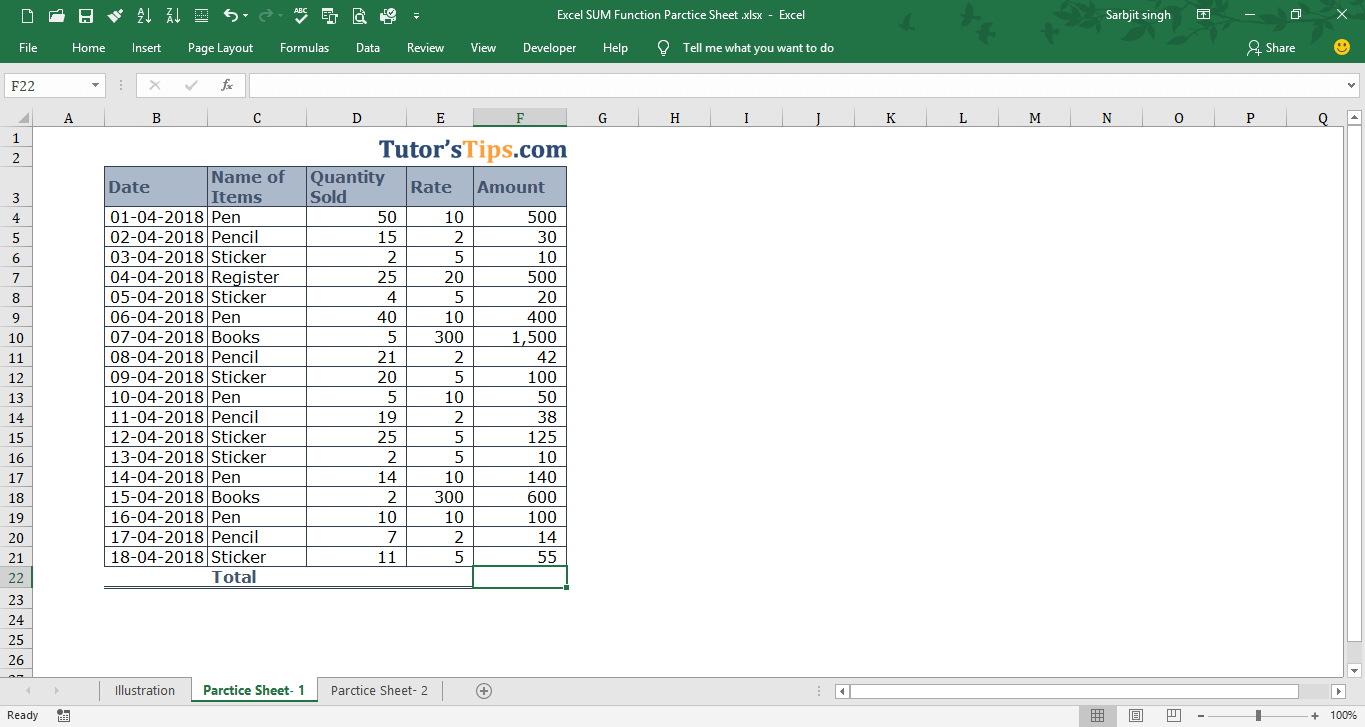
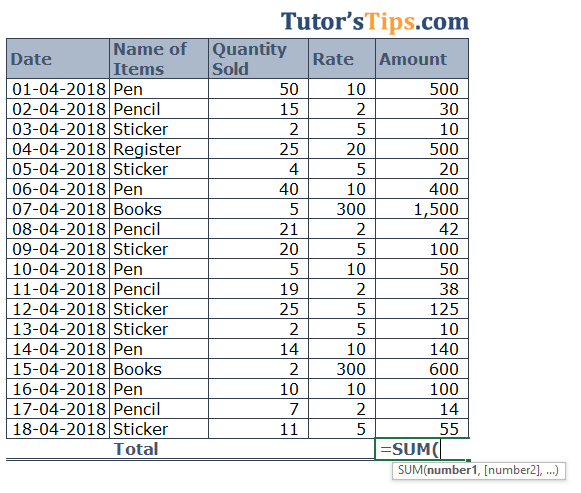

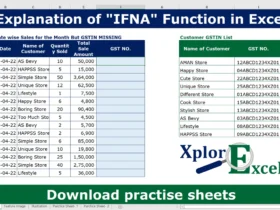
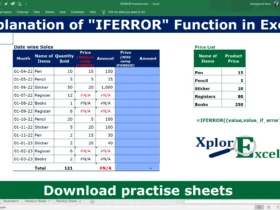
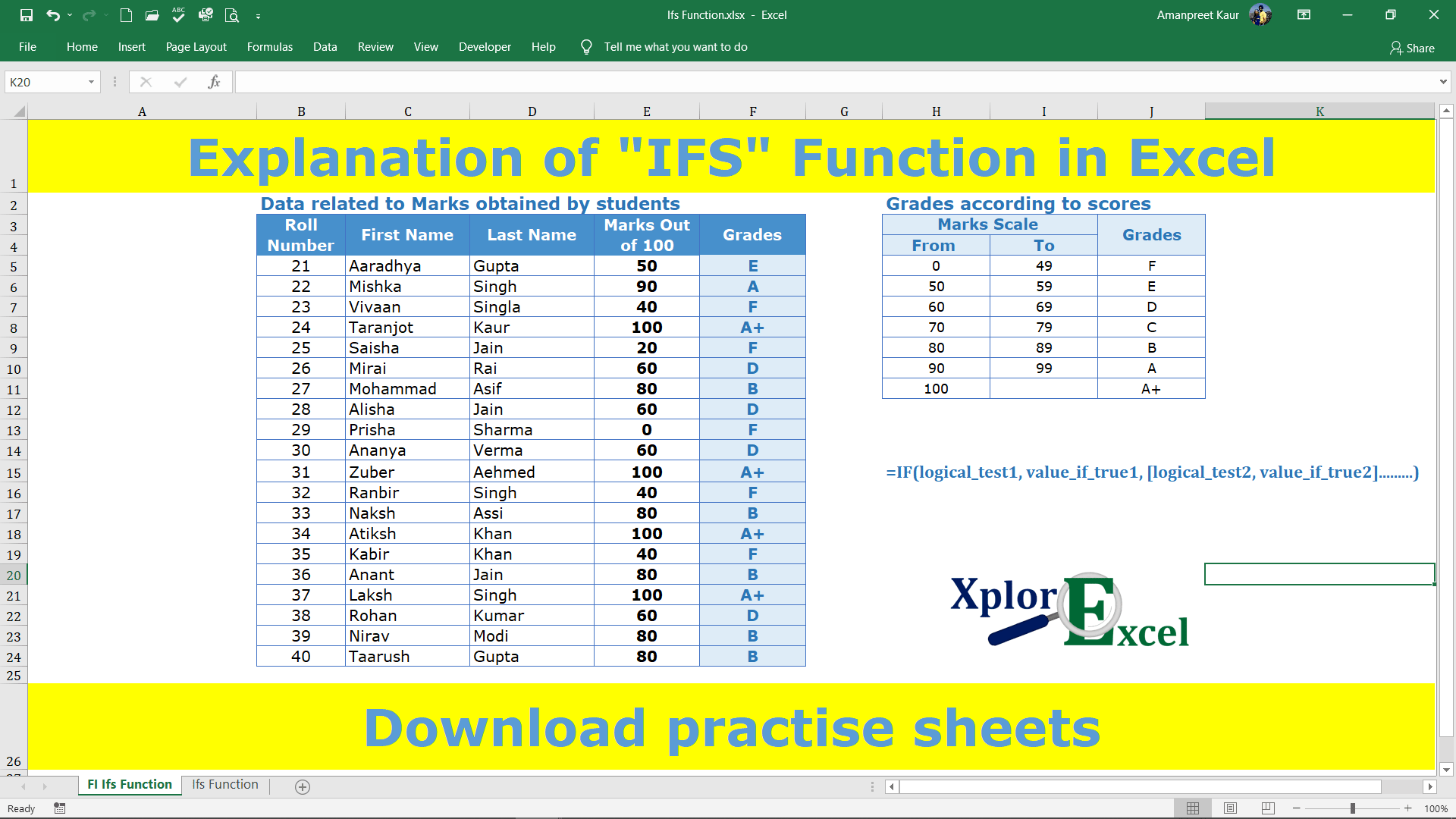

Pretty! This has been an extremely wonderful article. Many thanks for providing these details.
I have been exploring for a little bit for any high quality articles or weblog posts on this sort of space . Exploring in Yahoo I at last stumbled upon this site. Studying this information So i?¦m happy to express that I have a very excellent uncanny feeling I came upon just what I needed. I such a lot for sure will make sure to don?¦t put out of your mind this site and provides it a glance on a continuing basis.
Wow that was odd. I just wrote an extremely long comment but after I clicked submit my comment didn’t appear. Grrrr… well I’m not writing all that over again. Anyways, just wanted to say great blog!
Its such as you learn my thoughts! You seem to understand so much approximately this, like you wrote the e book in it or something.
I feel that you simply can do with some percent to force the message home
a bit, however instead of that, this is great blog.
An excellent read. I’ll definitely be back.
I like the valuable info you provide to your articles. I will bookmark your weblog and check
again here regularly. I am moderately certain I’ll be told a lot
of new stuff right here! Good luck for the next!